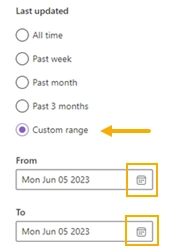Ticket search
Plumsail HelpDesk has a search function that allows users to quickly find relevant information and tickets within the helpdesk database.
To start the search, type your request in the search field:
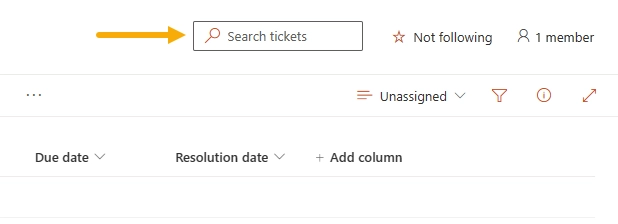
HelpDesk will show all relevant tickets with some short information for each.
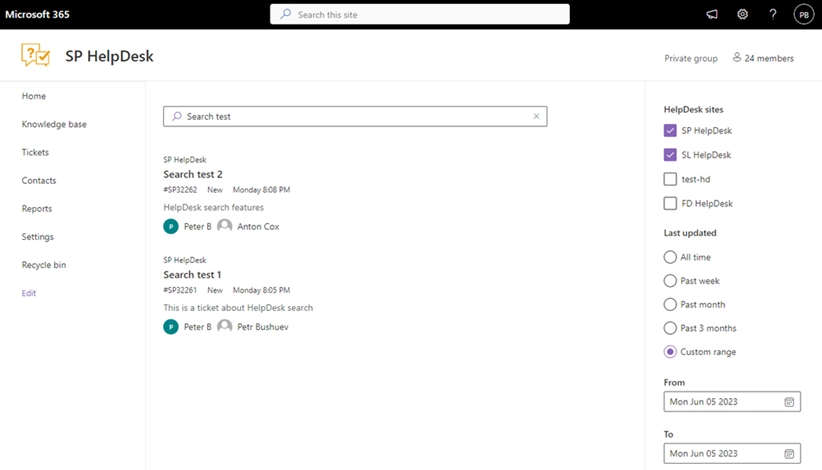
If you provide a Ticket ID and press Enter, you will be navigated to this ticket right away.
This is the information presented in the search result:
HelpDesk name at the top
Ticket title
Ticket ID
Status
Last modified date
People participating in the ticket - Requester, Assignee, CCs.
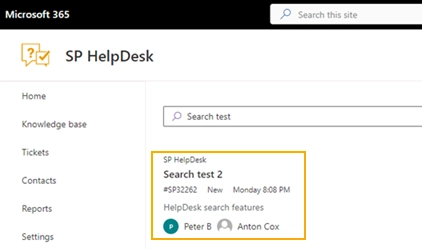
There are some options that should help to make the searching more effective.
HelpDesk sites
In case you have multiple HelpDesk sites, there is the option to specify which sites to use for the search request.
By default, the search includes all available HelpDesks within the SharePoint domain.
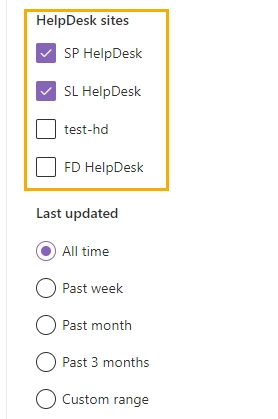
Note
The search function works only for users with enough permissions to access the sites.
Last updated
You can define a specific time range for the search.
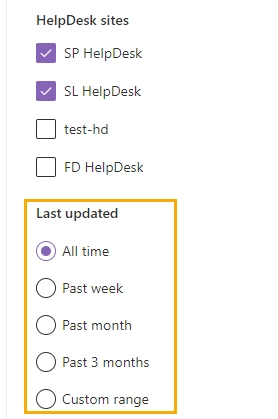
The Custom range feature allows you to define the beginning and ending dates for the search interval.
Click on the calendar buttons to select the dates.